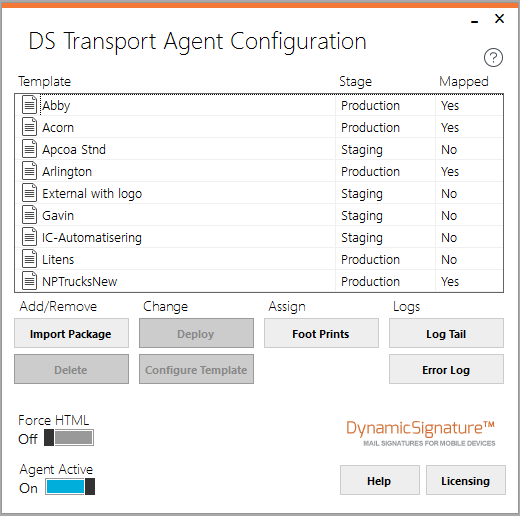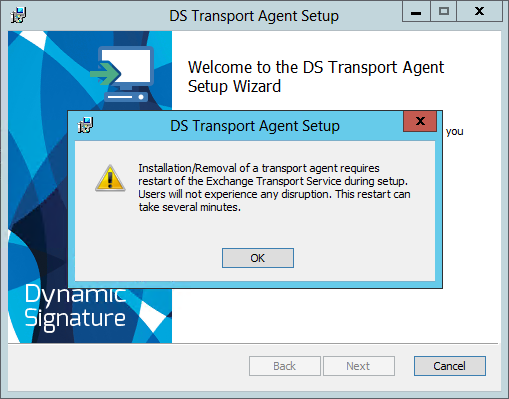
Installation
During the installation the Exchange Transport Service must be restarted for the agent to be installed.
This is not disruptive to end users. The Transport service takes care of internal routing between smtp and the database. And while the service is stopped mail will just queue up until it is started again.
While running the installer you will see a warning to let you know of this.
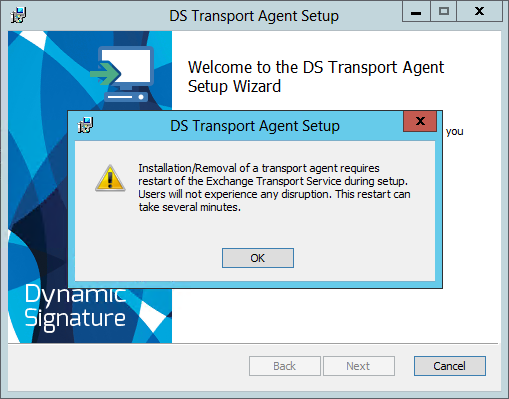
Apart from registering the DynamicSignature Transport Agent with the Exchange server, your Exchange installation is not changed in any way.
The DSTA is installed into:
C:\Program Files\DynamicSignature\DS Transport Agent\
And program data is added to:
C:\ProgramData\DynamicSignature\DSTA\
Should you for some reason need to remove the agent temporarely, we have added 2 powershell scripts to help you unregister/register the agent. You will find them in the program files folder.
They will allow you to unregister the agent without uninstalling the software. This can be practical if you prefer to remove any add-ons while updating the Exchange installation with a MS Cumulative Update
Checking the installation
After installation it is good practice to check that the Exchange Transport Service did in fact start correctly again.
(From "Run" type Services.msc and hit enter)
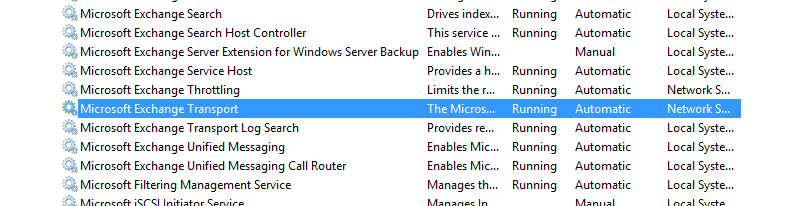
You can also check that the agent was correctly registered by opening the Exchange Console and typing: Get-TransportAgent
You should see something similar to this:

Now you are ready to start up the Configuration Utility that is provided.
Configuration Utility
From the Start menu you'll find it under DynamicSignature -> DS Transport Agent Config