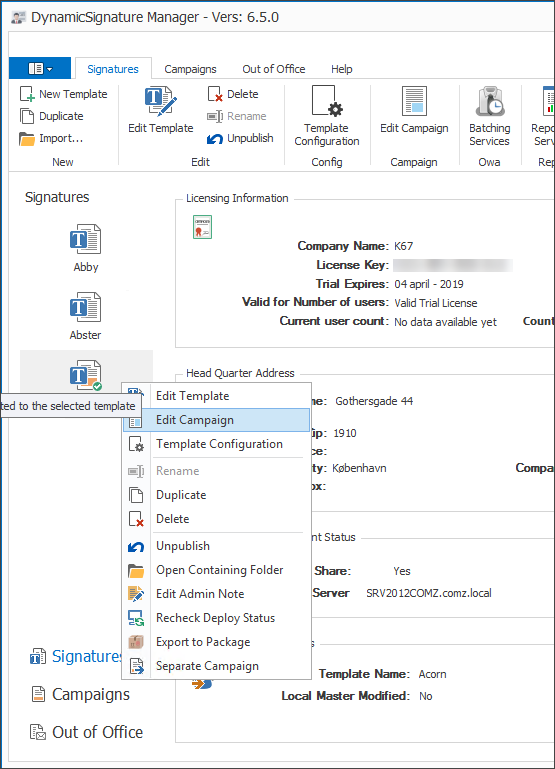
Adding Campaigns to your Signatures
As of v6.5.0 there are now 2 methods for deploying campaigns.
·Directly-attached campaigns
·Externally linked campaigns
Directly-attached campaign is the classic way. It is a campaign that is inside the signature template structure and is accessed by selecting a template and choosing "Edit Campaign".
·It always follows the template. When exporting to DSTA this is also exported along.
·It is the default campaign, if no external campaigns are linked.
·If you wish a simple one-to-one relation then this is the best option.
Linked external campaigns are campaigns that offer to be applied to several signatures, in a one-to-many relation.
More details further down.
Directly-attached campaigns
You can add text a long with with images and links.
Please notice that the campaign is only HMTL and TXT, so you cannot make campaigns in RTF version.
You should do 2 things to add a campaign.
1.Edit the campaign file as you please
2.Add a campaign mark-up to the main signature so the DS Client will know where to put it.
Open the campaign editor by right-clicking a signature template or choosing from the menu bar.
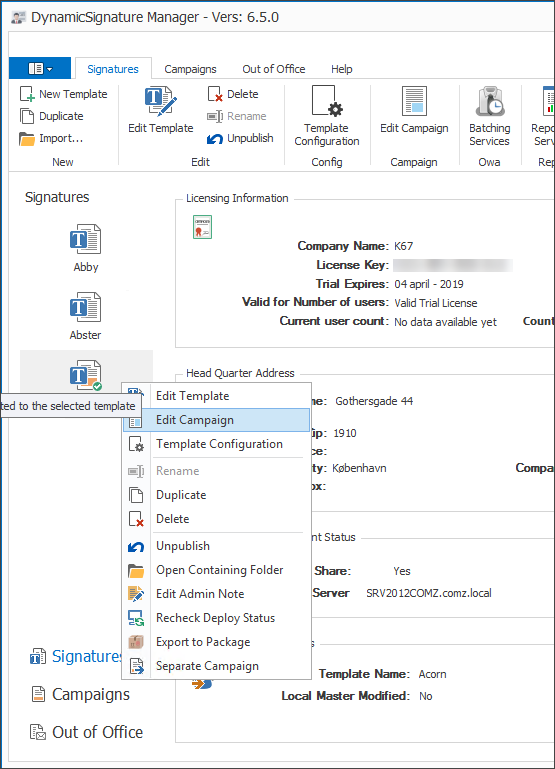
Then edit as you see fit
.png)
And then place a mark-up in the main signature
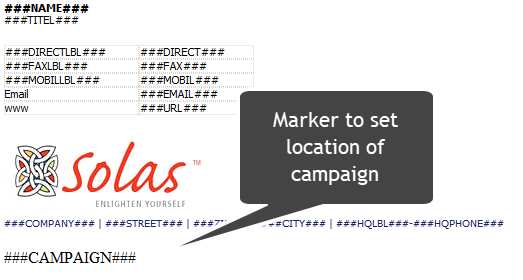
External linked campaigns
New in v6.5.0
If you want to make a campaign apply to multiple signatures then you can choose to use the external campaign management method.
Access the campaigns here:
.png)
An external campaign is in fact an override of directly-attached campaigns. So when you apply a campaign to a signature, the directly-attached campaign will be ignored, until it is either unlinked again, or timing makes it fall out of scope.
Linking and Timing
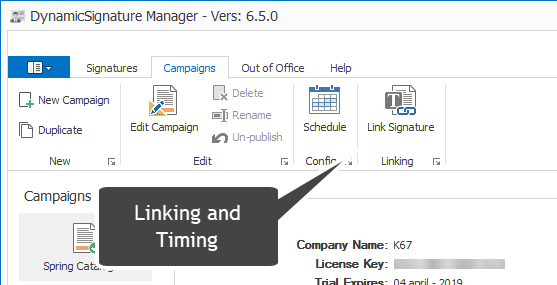
Timing:
To be clear; if a stop time has been set for an external campaign, then when this date is reached, the signature will fall back to the directly-attached campaign.
This can be handy, but you should be prepared. If you plan on not having any campaigns after the set date, then you should make sure the directly-attached campaign is empty, so it can fall back onto nothing.
Linking & multiple campaigns:
It is possible to assign multiple campaigns to a single signature.
If the timing is identical on them all, then DS will distribute them evenly in your organisation. That is; it will pick at random from the linked campaigns.
But you can also plan ahead by setting up offset timing. E.g. link 2 campaigns to the same signature, and set A to run during January month and B to run in February.
Move directly-attached:
If you already have some directly-attached campaigns designed that you wish to now run on other signatures, then you can use the "Separate campaign" menu to move it to the campaign management and thereby detaching it.
Note that when doing so, the directly-attached campaign will be emptied.
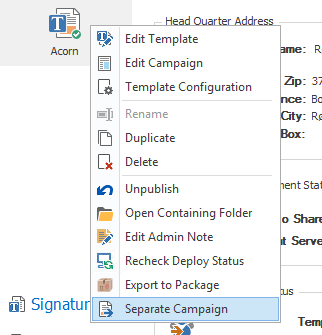
Note also how the signature template icon show an orange block at the bottom to signify that it has a linked campaign.
![]()