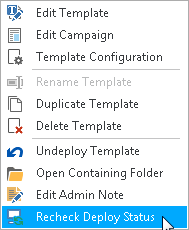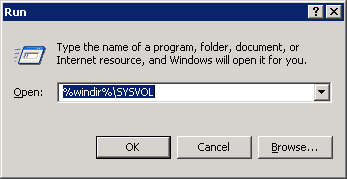
Delegation of editor function
If you want to delegate the editing of template and campaign to someone that does not have administrative rights in the domain e.g. a person in marketing, then you can choose to install the DSM on more than one machine.
DSM now supports Win7/Win8/Win10
When the Manager starts it will make a check to see if the user is a direct* member of the group called Domain Admins.
*Direct refers to users that are directly members of the group. Users that belong to other groups that in turn are members of domain admins group is not supported because it would require a lot of traversing.
If the user is not a member of domain admins, the DSM will disable some features and continue to let the user work with it.
Requirement: You must give this user Write permissions to the NETLOGON\DynamicSignature subfolder and all content therein.
You do not need to change the permissions on the NETLOGON itself as all domain users has got read/list access.
But you must also change the Share-Permissions, by adding the user and give Change permissions.
By Default EveryOne has only Read Share-Permissions, so even though you have added the File-Permissions it will be block by the Share-setting.
1. Go to SYSVOL
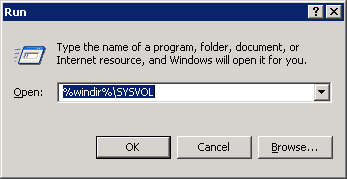
Then go into SYSVOL and get the Properties of the "scripts" folder, which is actually the NETLOGON folder.
Choose "Permissions" on the Share pane.
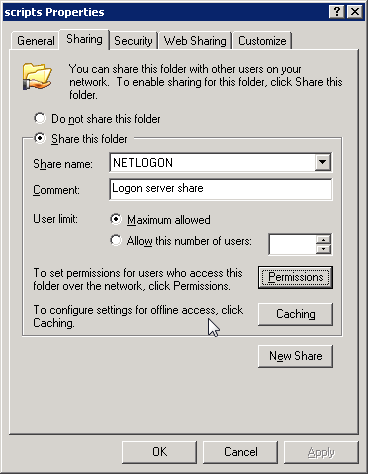
Add the person you want to delegate to.
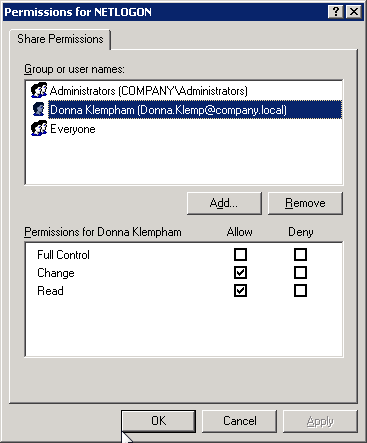
The user will see this dialog when he run DSM.

Non-NETLOGON Share
Alternatively you can choose to use a regular Network Share instead of the NetLogon folder. You must ensure the same permissions on that as described above.
Deployment
Since the regular user is not capable of deploying the signatures, you must help him with that. After he/she has published the template to the server you must create the necessary login scripts or group policy to roll-out to the end users.
When this is in place, the editor can make changes to the template and campaign without involving the administrator. You do well to instruct the editor to be carefull when they make updates to templates that are in production.
Server Installation
You can choose to install the DSM on a server alongside the editor installation. We recommend that.
Back Sync
Whenever a new template is published the DSM will detect this, and let you pull it to your installation by using the BackSync function.
The BackSync button in the toolbar is only for template that is not already present in your installation. As soon as a template resides in more than one installation conflicts can arise. This is handled manually by using the publish/retrieve button in the status panel.
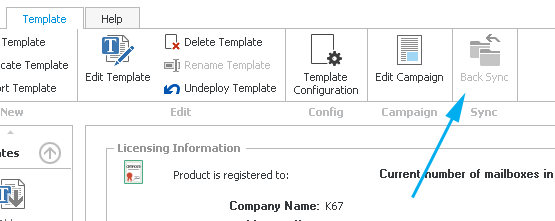
Choose Back Sync to get all the templates in NETLOGON that is not present. It will NOT overwrite any templates already in store.
Manual updates/retrieval
When an update it made to a template and it is published other DSM installation will detect these changes and give you the option to retrieve it.
You must make this decision on your own. The DSM does not do it automatically.
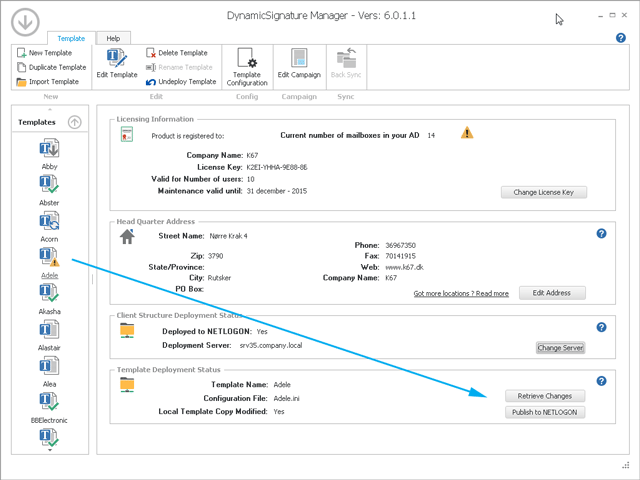
Deployment status
![]()
The template in store is the exact same version as the one published in NETLOGON
![]()
The local template has been updated and is newer than the published version
![]()
The published version is newer than the local one, and you can choose to retrieve the update.
![]()
Both the local and the published has updates. A collision is unavoidable. You must decide which one to is going to survive.
Update detection
If a template update is published by another editor and you want to retrieve it, you must make the DSM re-check to status to get the option in the status panel.
Choose Recheck and the manager will detect any changes made.
This is also the case if you have made a change to any of the templates behind the scene.