Technique
Other signature formats
Emails are primarily HTML nowadays, but TXT and RTF are also used on occasions. At least the TXT format is.
You can setup your e-mail client to use any of the 3 formats by default when composing a new e-mail. And the e-mail client will always automatically choose to respond in the same format as that which it is replying to.
So an email signature therefore also consists of 3 formats.
If you already have a signature in Outlook, then you can go to "run" and type:
% APPDATA% \ Microsoft \ Signature.
There you can see that each signature you have, consists of 3 files. The contents of these can be different if you wish that.
Rendering
Definition: You know html from the internet. It is a format language.
This is how html looks like in code.
E.g. <H3> Some text </ H3 > means: Show "Some text" with a medium-sized heading font.
The interpretation and displaying of such html is called rendering.
But there is considerable disagreement about how a medium heading font should look like. Disagreement about both shape and size.
Outlook can only render a limited html instruction set. And this has its roots in the vast number of threats from viruses in the email medium. Microsoft has limited the options in Outlook to make it safer to use.
And also, Outlook previously used Internet Explorer to render HTML code. But after an EU lawsuit on monopolizing the internet arena, the 2007 version of Outlook now use Word for rendering engine. So the limitation to what is possible in e-mail is now even greater.
So it is important to understand that just because you signature looks fine in a browser your shouldn’t expect it to work fine in Outlook.
And it's even worse on other devices like BlackBerry and iPhones/Android. They often only understand quite simple things.
Here is an article about the new format standards in Outlook 2007 and later.
http://www.k67.dk/support/kb_article.php?ref=3436-ETSN-2573
To use images as containers for information
I regularly see a signature where for example the address is in a picture.
Street – Zip – City
It can sometimes be useful. Just remember that you prevent the recipient from copying / pasting
Images as references or hard-copy on disk
It is possible to make a signature where one or more images are added as references, instead of being directly present on your PC, in the same folder as your signature. Normally the html looks like this if you insert the image directly: <img src=imagename.gif”>
But you could also insert an absolute URL for the image:
<img src=http://domain.com/imagename.gif”>
Then what happens is that when you choose "New e-mail" Outlook will load the image from the URL. (and save it in a temp folder on your machine)
The image will be embedded as if you had the image directly next to the signature file. The recipient will not see the "Show Images" button.
But it can cause some problems and delays. If for instance the web server is down or it is slow. So unless there are special reasons, do not use this technique.
Image Size Estimate
You must be very careful that any images you may have in your signature is fully optimized for this purpose. It may well be that nowadays we have relatively powerful Internet connections, even at home. But every email is stored on your e-mail server , and perhaps also in a journaling system.
So let's look at some numbers.
Employees x Average # of sent emails per day x Image size x 200 work days = Annual volume
E.g. You have a logo that is 200kb,
100 employees x 100 emails x 200kb x 200 days = 400GB / year.
It is a surprising size . In Exchange 2010, the maximum database size 1000GB . If you want more space you need to upgrade to an Enterprise version.
Large images have great expenses in hardware and licensing of Exchange. And that's without calculating the logos that have been received from the outside your organization.
A mailbox on an Exchange server typically has an upper limit of 1Gb, so it does not necessarily mean that your business will sooner have to acquire another Exchange version or more hard drives. It is more probable that it means you are to clear out old e-mails faster.
So a picture should probably not exceed 50kb.
Background images, no use
The use of back-ground images in signatures is not possible. The back-ground part is strictly reserved for Stationary. So if you try to make a signature with a background image, it will be ignored by Outlook. It will not show up.
![]()
Flexibility or more templates
When you start building a layout for your signature you must keep in mind that it is to be used by people with a certain variety in their names and titles. You must consider both the longest and shortest name found in your organization. So it must be able to flex somewhat without falling apart. Also some information may be omitted. Perhaps it is not everyone who has got a phone number. On some occasions you may have to resort to several layouts depending on the wishes and function. The two most common problems are;
A. The name or title is placed in a table cell and some of the users have name lengths that are outside the boundary of the cell. This forces word wrapping to squeeze the last name on to a new line.
B. Some users are missing e.g. the cell phone information you have coded your layout for. In place of the cell number information is now an empty line. This breaks the visual grouping of the layout.
Delegation of responsibility
In some organizations the persons responsible for designing the layout are not the ones with the access permissions to implement them. You will perhaps have to describe a work process. Who makes the design and changes, who marks-up the html, and who rolls it out into the organization?
Follow a Standard
What constitutes a technically good signature?
An email is an html document that is manipulated by many people with different editors. This is important to understand.
·Think outside of Outlook. Think Mac, Android, Linux.
·Test your signature.
·Never use a Microsoft product to create a template with.
One of the most esteemed html editors on the market even has a special menu to remove Microsoft html code. The phrase “Clean up” is mostly used in relation to a mess.
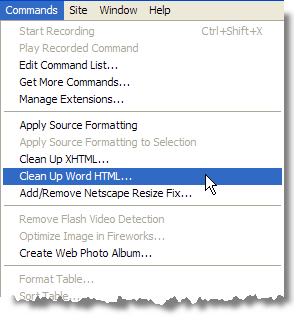
You must forget about anything fancy like CSS and DIV / Web 2.0 and all that. You have to think simple.
Think: <table>, <font> and <span>. That is it. Avoid <div>, <p> and everything else.
Do not use CSS. Styles must be in-line. In-line is universally accepted.
E.g. <H3 style=”font-color: #454566”>Text</H3>
What’s up with the <P>?
P is problematic because it has built-in styling. All platforms have a proprietary style sheet. If a client is presented with such as <h3> or <P> then it will select to show it as Times New Roman in 12px if nothing else is specified. But this is subject to type of operating system, version, and user setting. So you have conflicting control.
<span> on the other hand is a format-free container. So there are no predefined opinions that you cannot control. <P> is what you get if you use the Enter key. It signals a new paragraph. Using shift-enter you get <BR> and it signals just a new line. There is more air between two paragraphs than there is between the line break. It's kind of hard to explain without you falling asleep. You just have to trust me on this one.
Use <BR> instead of <P>
Animations
Animated Gifs and Flash does not work in Outlook. Remember again, this is not the web. Word is now used for rendering engine in Outlook and it has a much limited html instruction.
Logo Optimizing
Especially when a logo or image has to be small, it is important that it is optimized properly. And you mostly want the images in e-mail to be very small.
Above enlarged example show the difference between an optimized logo and one that is made without the attention to detail. When viewed in real size there is a big difference in sharpness.
So when you make a logo ready to use in your signature be sure to use the correct image tool or get a professional graphic designer to optimize it for you.
It is not only about the kb size, it is also very much about tweaking it to look optimal in the small space it occupies.
And then there's the question of which format to choose, which can cause some problems. gif, jpeg or png ?
GIFs are good for pictures where there are no tone transitions, but only solid colors. A photo contains nothing but tone transitions. The logo in the example above consists of only two colors. JPEG is best for tones. PNG is good for both. PNG is the new format on the block. It came to be because Unisys wanted to charge money for the use of GIFs. PNG is a lossless compression format.
Telephone numbers
The readability of data can be increased if you choose to arrange them in an optical logical manner. Our brain perceives things as connected if they are close together compared to the rest of the volume of information. We see it as a block, or a group. So, for instance if you have 3 or 4 numbers that have the same shape, it's a good idea to put them together in a table as shown below.
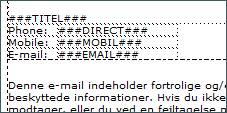
You can also use "bullets" or "pipes" to create grouping.

Font size
PT, PX, em, or relative?
Size=1,2,3 is relative size. With relative sizes you give the recipient the ability to determine the size of the font. It does not work well in a signature.
“px” stand for pixel and is in relation to the screen.
“pt” stand for points which are related to the printed form.
Both PX and PT are good size definitions for signatures. You have to decide what you want and try not to mix it.
Here is a conversion table
|
Points |
Pixels |
Ems |
Percent |
|
6pt |
8px |
0.5em |
50% |
|
7pt |
9px |
0.55em |
55% |
|
7.5pt |
10px |
0.625em |
62.5% |
|
8pt |
11px |
0.7em |
70% |
|
9pt |
12px |
0.75em |
75% |
|
10pt |
13px |
0.8em |
80% |
|
10.5pt |
14px |
0.875em |
87.5% |
|
11pt |
15px |
0.95em |
95% |
|
12pt |
16px |
1em |
100% |
|
13pt |
17px |
1.05em |
105% |
|
13.5pt |
18px |
1.125em |
112.5% |
|
14pt |
19px |
1.2em |
120% |
|
14.5pt |
20px |
1.25em |
125% |
|
15pt |
21px |
1.3em |
130% |
|
16pt |
22px |
1.4em |
140% |
|
17pt |
23px |
1.45em |
145% |
|
18pt |
24px |
1.5em |
150% |
|
20pt |
26px |
1.6em |
160% |
|
22pt |
29px |
1.8em |
180% |
|
24pt |
32px |
2em |
200% |
|
26pt |
35px |
2.2em |
220% |
|
27pt |
36px |
2.25em |
225% |
|
28pt |
37px |
2.3em |
230% |
|
29pt |
38px |
2.35em |
235% |
|
30pt |
40px |
2.45em |
245% |
|
32pt |
42px |
2.55em |
255% |
|
34pt |
45px |
2.75em |
275% |
|
36pt |
48px |
3em |
300% |
Size – Color – Font / The form triplet
Always set the 3 basic properties, font, color, size, on ALL items in your signature.
Under no circumstances, should you be fooled if it seems like all the text in the signature you work with has the formatting you wish.
An e-mail client has got an embedded style sheet. So if a particular element in the signature has not been styled with a full form-triplet, then the recipient will apply its own style based on the internal style sheet.
And when an email is sent forth and back a few times, you will find that what was once black, ariel, 9 pt, has now suddenly become something else entirely.
Fonts and families
Keep in mind that the world does not consist of Microsoft products only.
A font can only be displayed if it is installed on the recipient's machine. So if you choose Calibri, which is a new font on Windows, it will appear as Times New Roman on a MAC or Linux (Android). And if you choose a corporate font (the font that your company has decided to be used in all documents internally) then everyone outside the organization sees it as Times New Roman. For the purpose of using these special fonts you can use the font family property in html. The font family property let you define a prioritized list of fonts to be used instead of only one font. So if for instance you wish to use Calibri that is only available on newer Windows machines, you can define Verdana to be used as fall back font should the client be a Mac computer. Verdana is widely available.
Here is an example of html markup using a font-family:
<td style="font-family: Calibri, Verdana, Geneva;">Text1</td>
Campaign Tracking
There are two types of methods for tracking campaigns. Pixel-tracking and link-tracking.
Pixel Track is about inserting an image that is 1x1 px in size and transparent so that it cannot be seen. This image is placed on a web server and is encoded in the e-mail. Every time the e-mail is read, this image will be downloaded, and you can analyse the web server log to figure out how often it was read. It does not work so well anymore, because Outlook and several other email clients does not automatically downloading external pictures but instead show the "Show pictures" button.
Link tracking in a campaign instead checks how many times a link is clicked and not just how many times it is viewed.
The link in the campaign is not pointing to the real target of the campaign but rather to a proxy address that will first log the click, and then redirect the user onto the target. The proxy provider is mostly always a CRM system of some sort.
Warning: Phishing problems.
Link tracking has its origins on the internet. With the rise of Phishing fraud in the e-mail medium link tracking has become problematic, because it is very similar in techniques. Phishing is a link that takes you not to the site you believe you are going. Just like link tracking, except of course link-tracking sends you on to the legitimate destination after logging your click.
You must be very careful with link tracking.
Modern antivirus and antispam solutions scan all links for phishing fraud attempts. The most basic rule you must obey is to not to use domain cross linking. Cross-linking is when the link text does not match the link. Remember you can make any text into a link.
Html anatomy of link.
<a href=http://domain.com>Text</a> Note the link text is just text
<a href=http://domain.com> domain.com </a> Note how the link is also the text
But if you make the text a URL then the real URL must be the same domain. The destination of the link www.domaine1.com must never be another domain like www.domaine2.com
Whatever happen you must ensure you either have link text that is just text or the domain in the link text is exactly the same as the real link or your e-mail may get caught in spam filters.
Corruption
With all the different platforms involved it is a challenge to make a signature performs well across the board. Retransmission can destroy a signature. Back and forth between Outlook Lotus Notes and MAC. Not to mention Android and iDevices the brave new world of cell phones. There have always been many problems with different browsers , and it is the same issues with email because it is html.
And since many of the new platforms has weaker CPUs they have also been limited in their ability to handle html. Today we may have arrived at HTML 5.0. But some of the mobile devices can only interpret HTML 1.1 Strict. So when they get na html e-mail, they often strip away they html they cannot handle.
A good example is Apple. If you send an email with an embedded image (the image is placed inside the message body) to someone with a Mac and you receive a reply, you will notice the image is converted into an attachment.
And so the question is whether to make a signature without logo because of this, or you feel you can ignore this flaw. But the basic rule is to make good html, after the lowest common denominator. Simple is better.
Text Flow problems in reply e-mail
You should always put your email signature inside a container that is 100% wide, e.g. a table or a DIV block. This will prevent the text floating up next to your message. In the example below illustrates this behavior.
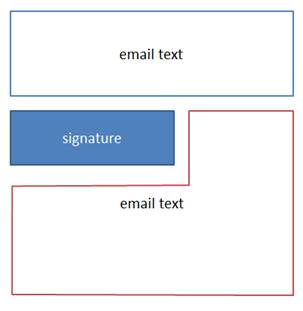
Figur 1 - Flowing text
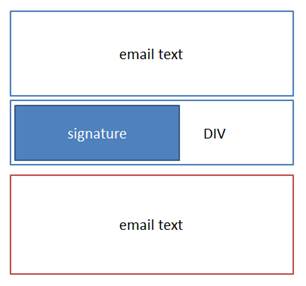
Figur 2 - Blocked Flow
Deployment
You can choose to put a signature template on to a shared drive and send a message to you co-workers to inform them on how to use it. Some organizations have got a design manual on their intranet, so they write up a guideline, and upload a template for staff to download and make personal.
You can also choose to use a piece of management software. This is what the vast majority do today. And there are many advantages to it. The main advantage is probably that you can ensure that it carries through to the whole of your organization out to the extent desired and according to the standard that is set. Not according to how many people have bothered to read your guideline.
A good tool will also help you generate html that works well in the e-mail medium. (Various platforms) And you can add a campaign that you can later remove again.
OWA
Some of the more evolved software solutions like DynamicSignature can also push a signature onto Outlook Web Access so that when they work from home or at a conference via webmail they also have a signature set there.
HTML Eksempel
<HTML>
<BODY>
<DIV>
<span> Med venlig hilsen</span>
<br>
<TABLE cellSpacing=0 cellPadding=0 width=100% border=0>
<TBODY>
<TR vAlign=top>
<TD align=left>
<span>###NAME###</span>
<span>###TITLE###</span><br><br>
<a href="http://###LOGOURL###">
<img height=35 alt="###COMPANY###" src="logo.gif" width=150 border=0>
</a><br><br>
<table width="150" border="0" cellpadding="0">
<tr>
<td align=left valign="top>
###HQLBL###<BR>
###DIRECTLBL###<BR>
###MOBILELBL###<br>
###FAXLBL###<br>
www:</td>
<td align=left valign="top">
###HQTELEFON###<BR>
###DIRECT###<BR>
###MOBILE### <br>
###FAX###<br>
###URL###</td>
</tr>
</table></TD>
</TR>
</TBODY></TABLE>
###CAMPAIGN###
</DIV>
</BODY>
</HTML>