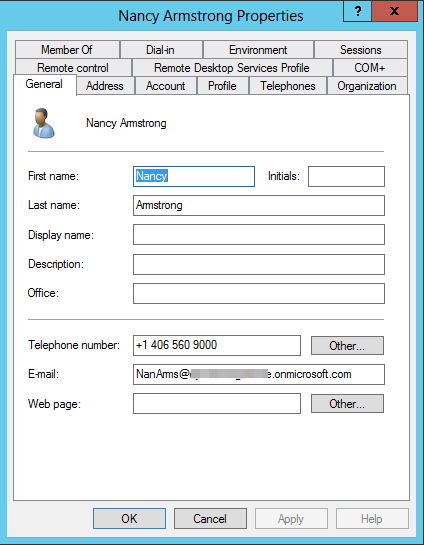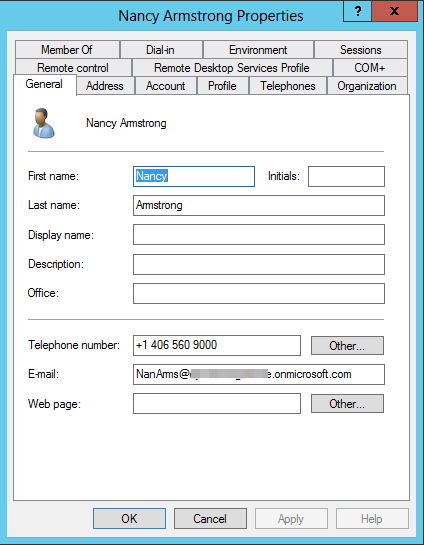
Test the setup
While doing the initial tests it is always sound advice to start small.
Start by using a target group of a few users to get a feel for the mechanics of DSBS. Then you can start adding larger groups.
Also, keep in mind, that after you have pushed a signature onto Owa you must log off and on again to see the changes.
You are probably eager to get the first job going. You can just set the timing to run a few minutes into the future and then wait the result.
Checking Progress
DSBS uses two logging mechanisms that you can check to see if the job ran smoothly.
You will find a small amount of notifications in EventLog. These are only major events like when jobs run or new setup was load.
Also, error types that may prevent DSBS to log to its own log file will be logged to EventLog. If you find no log file and your job should have run then check the EventLog.
DSBS logs extensively to files found in %ProgramData%\DynamicSignature\DS6\Services\Logs
If you have just installed, and the job did not run yet, there will be no logs created.
The DSBS gets the job definitions from DS-Manager via an XML file in;
%ProgramData%\DynamicSignature\DS6\Services\JobDefinitions
If for some reason it is unable to access this file, it cannot start work.
The DSBS runs under “Network Service”. This Built-in account has access permissions to AD and the JobDefinitions folder.
If you change the DSBS to run under another account, remember to grant that account folder permissions also.
All jobs terminates the log with a summary block
E.g.
==============================================================
Title: Job End
Message: Batch process ended for signature: XYZ Group - New
Total Generation Count was:114
Date/Time: 25-03-2015 14:47:21
==============================================================
If you do not see this, the job may have terminated prematurely.
The .err.log.txt file
If the job encountered an unrecoverable problem, it will output any useful error messages to a separate error log so it is easy for you to find the problem.
It is named like the regular log file, except it has .err. in the name. E.g. your-template-name.err.log.txt
Linking Users to Mailboxes in the Cloud
If a mailbox is hosted in the Cloud, you should make sure the email address of the user is added to the E-mail field.
If you have your AD integrated with Azure AD this will most likely have happened automatically. This email will be used to locate the end-point server for receiving the signature.