.png)
The Client Configuration - General Settings
.png)
There are quite a lot of options that you can set for each of the signatures you plan to deploy into your organization.
(Some parameters are solely controlled by the DS Manager, and may only be seen in the configuration files that are found the DSClient folder in the deployment share.)
ForceSignatureNewMail & ForceSignatureReplyMail
These settings control if the signatures is to be the default signature for new mails and for replies and forwarded mail.
It refers to the dialog in Outlook below. If it is set the DS Client will make this setting for the user.
.png)
It cannot prevent the user from entering and changing these settings. Outlook has not methods for disabling the dropdown menus. The skilled administrator will know that several of the setting options in Outlook can be disabled (greyed out) to prevent the user from changing it. Those are mostly settings that are controllable by a group policy.
But since the DS Client will run each time the user log on to the PC he/she will quickly stop trying to change the settings that you control.
ShowProgress
This controls the Progress Windows visibility. The progress window is mostly for designing the setup, and you will most likely be disabling it as soon as you start to deploy. It will show you all the actions it is taking, and if any errors occur due to a configuration error it will be shown here.
It is the most important part for troubleshooting your deployment.
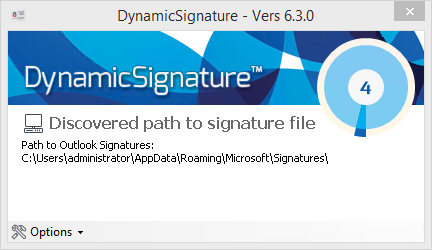
As soon as you disable the progress window only the Action Bubble is shown in the notification area.
Also: The generation speeds up significantly. A lot of artificial pauses have been added to the progress windows if you are to see anything. So when you disable the progress window the generation time gets down to approx. 1 second.
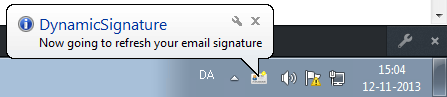
PopupProgressOnError
If you happen to have an error while generating signatures on a PC, and you wish to troubleshoot that, then it may be too disturbing to enable ShowProgress so you can see the cause of the problem, as this will show the progress window to all users that are logging on to the network at that moment. Then you can instead set this parameter to only show the window when it encounters an error. This way only the involved PCs will be disturbed.
GetAllAddressFromUserOnly
This determines if the addresses should be fetched from the Contacts created in "DSAddresses" OU, or it should ignore them and only take address information from each user. Often very large companies have got automated Identity Integration Solutions (MIIS) that automatically creates accounts in AD from a HR system or from a salary system, and synchronize information across all sorts of internal systems including passwords. If your company has a system like that, it may be easier to use addressing information from each user since it is populated automatically.
NB: Please observer that if you change this setting, the HQ phone number will now be taken from phone number on the General tab of the user property.
Read more on this subject here
UseDisplayName
Use the Display name from the general tab on the user property instead of a composition of first name and last name. Some administrators use this because it does not affect the email address when they change the name of a user, like when they get married or divorced.
DisableBalloonPopup
This will disable the Balloon in the notification area, as you can see from the picture above. This can be convenient if you are going to deploy multiple signatures in row to each client. Then you may just want to show the balloon for the first signature and then hide the rest. Else this balloon will popup several times in short sequence.
ApplyToAllAttachedMBXs
Since the Roaming Signature feature in Outlook signatures has become personal. Previously a user that had mounted several mailboxes (Shared Mailboxes and Co-workers) could see and use all signatures that was present on the machine. So writing from a shared mailbox his/her personal signature could be used.
Now however since Outlook will need to sync signatures to Outlook Web, it has to know which signatures belong to whom. The result of this is that writing from a another mailbox the users can't see their personal signatures.
Setting this parameter will make DynamicSignature clone the signature to all other accounts setup in Outlook. However please note that it will not try to set the signature default for other mailboxes. This can be set manually.