Technical Design
DynamicSignature: A Client-Side Email Signature Solution
DynamicSignature is a client-side solution that generates email signatures visible within Outlook, whether you're at home or on a train. Unlike gateway solutions, signatures are not stamped onto emails after they are sent.
All data for the email signatures are pulled from Active Directory, and the layout is defined using a customizable template controlled by the administrator through a management application installed on a server.
Deployment of email signatures is controlled by a group policy or login script. You can control deployment via group membership, making it easy to ensure that all members of a group have consistent and professional email signatures.
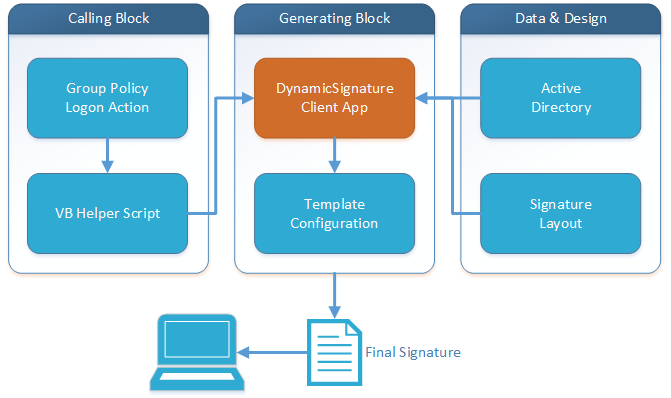
Set It and Forget It: DynamicSignature Requires Minimal Maintenance
Once DynamicSignature has been set up, administrators can forget about it. There's no daily maintenance required, except in the rare case that a change of layout or user scope is necessary.
Once the solution has been deployed, all target users will automatically receive an email signature when they log on to the network. This makes it easy to ensure that everyone has a professional and consistent email signature, without requiring daily management or intervention.
DynamicSignature Manager
DynamicSignature Manager is installed on a member-server or domain controller. With DynamicSignature Manager, you can easily edit, configure, and deploy email signatures.
With DynamicSignature Manager, you can control email signature content, formatting, and layout. You can also deploy signatures to specific groups or users using Group Policy or login scripts.
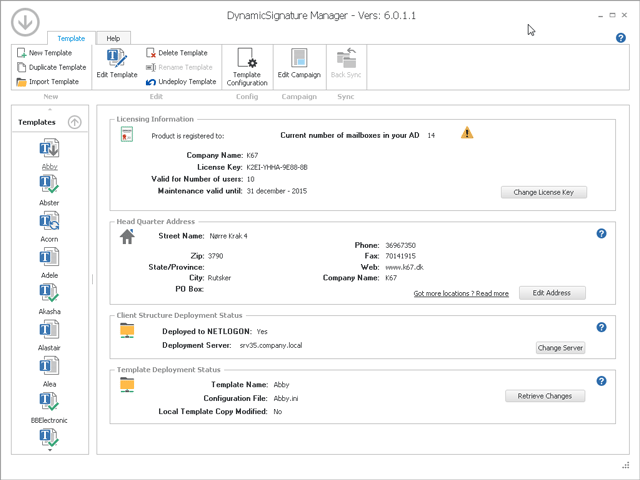
DS Client
Efficiently Generate Email Signatures with DynamicSignature Client
When a user logs on to your network, DynamicSignature Client reads all necessary user information from Active Directory. It then merges this information with your design template, including logos and campaign footers, to create three email signature formats on the client PC (html/rtf/txt). These formats are then placed in a location that Outlook watches, so they will appear in a dropdown menu in Outlook settings for the user to choose from.
To deploy the DynamicSignature solution to your target users, simply create a Group Policy for the OU containing the users, and assign the Client Application as a login action in the GPO. With DynamicSignature Client, you can easily deploy as many different email signatures as you need.
Client Experience
When a user logs on to the network, DynamicSignature Client is automatically fetched and executed on their PC. Signature generation takes only a few seconds, and the user is notified of completion through a bubble message in the taskbar.
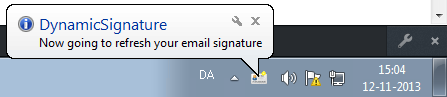
Outlook Web Access
Seamless Email Signature Transmission to OWA
With DynamicSignature, you can easily transmit email signatures to OWA (Outlook Web App) for Exchange 2003, 2007, 2010, 2013, 2016, and Outlook 365. Our solution is designed to support both text and HTML versions of email signatures for optimal compatibility.
Cloud Support
Support for Office 365 is available through DynamicSignature Batching Services (DSBS). DSBS is a server service that works in conjunction with DS-Manager to generate signatures and transmit them to Office 365 or On-Premises Exchange OWA on behalf of users.
DSBS is especially useful for users who work remotely and may not have access to the IT department. With DSBS, their email signatures can still be updated and consistent with the rest of the organization.
Selecting the email signature in Outlook
The DS Client will make the generated email signature available in Outlook as soon as the user logs on to the network. By default, the DS Client will also create the necessary settings in Outlook and force the user to use the new email signature. However, the user can still choose to use another email signature on a mail-by-mail basis by right-clicking the email signature when writing a new email.
Multiple email signatures can also be deployed, such as different languages or different lengths for new emails and replies. And if you want to disable the mandatory use of email signatures, you can do so. The user can access different email signatures by right-clicking on the email signature in Outlook and selecting from a dropdown list.
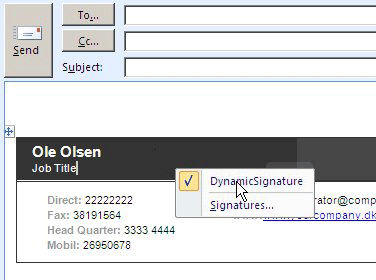
Image encoding on send
MIME Base64 encoding is a method of encoding binary data in ASCII text format. It allows the binary data to be transmitted as plain text over email or other text-based communication channels.
In the case of email signatures, all images included in the signature are encoded into MIME Base64 on transmission to the recipient. This means that when the recipient receives the email, the images will be displayed directly in the email without appearing as attachments. The recipient will not need to manually download or display the images, and there will be no risk of the images being blocked by the recipient's email client or server.
The encoded images will appear as a long string of text in the email source code, as shown in the example of the raw text mode email mentioned in the previous message. When the email is displayed in a web or email client, the encoded images will be automatically decoded and displayed as images within the email signature.
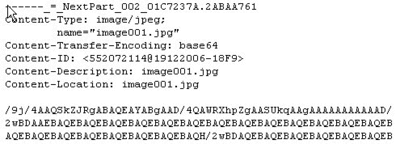
Email Signature with campaign
You can easily add, edit, or remove campaigns using the editor without the risk of affecting other parts of the email signature template. The campaign is a separate component that you can modify as often as you like without affecting the layout or contact information of the users. Whenever a user logs on to the network, the email signature is updated with the latest changes you made to the campaign.
Editing the Email Signature Templates
The email signature editor allows you to edit the HTML code directly and use placeholders, also known as markers, to insert dynamic user information. These markers can be mapped to specific fields in Active Directory (AD), such as the user's mobile phone number, email address, job title, or department, among others. You can choose from a list of 72 AD fields that are supported by the editor to personalize your email signature.
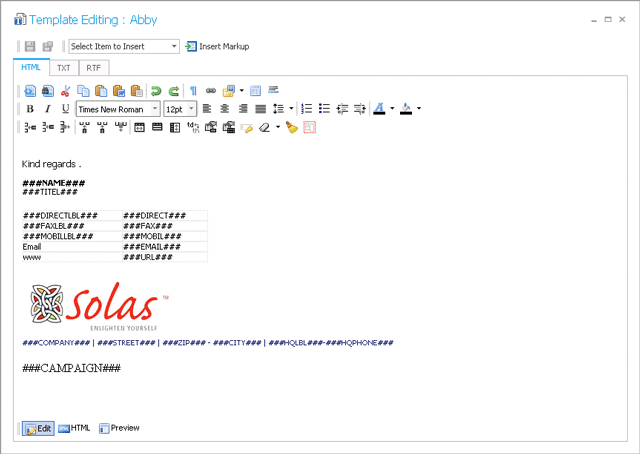
Read Technical Manual
If you need an even deeper understanding of our product you can read the Technical Manual.
FAQ
What happens when a user works from home via VPN, will the email signatures still be present?
The generated signatures are saved to the local PC and are thus available offline at home or in trains. But if the user is working from his home-PC that is not joined to the company domain, then no group policies or login-scripts are run, and it will not be possible to deploy a signature to that PC.
Does this signature software only support HTML?
No. The software generates 3 email signature formats. HTML/RTF/TXT. Outlook automatically chooses the appropriate one according to the email format being written.
Is this compatible with Outlook running on a Citrix Server?
Yes. And terminal server is supported as well.
Are the users able to have other email signatures or are they forced to use this ones deploy?
That is up to you. The software can be used to enforce one email signature. It will however NOT delete any existing signatures the user may have already.
Are users able to delete email signatures or update the info before sending message?
Yes. But the next time they log on to the network, it will be set again.
Are there user guides available or technical manuals?
Yes. There is a large technical guide explaining all aspects of using this product. It is in English.
